Navigating 3fin
This page will guide you through the basic menus and filters you can use in 3fin.
Menu Pane

3fin Filter Options

On all dashboards, 3fin lets you filter across:
Marketplace (all Amazon marketplaces included)
Date Range (at least 24 months of data available)
Use the Advanced Filters button to select additional filtering options such as:
Brand filter: filter the dashboard by Brand
Product filter: filter the dashboard by ASIN or SKU, Tags, Custom Categories
Other customization options include the currency selector and dashboard specific options such as date granularity etc.
Marketplace Filter
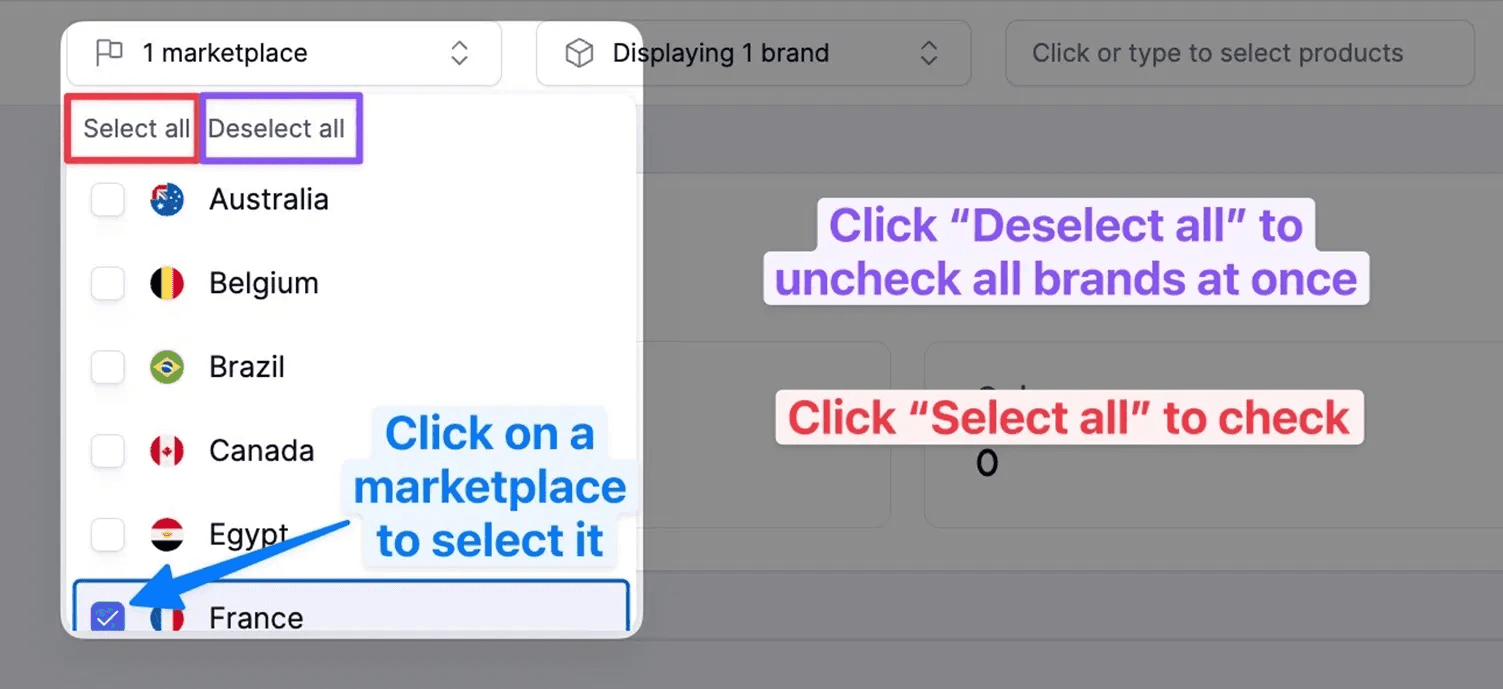
Brand Filter

Advanced Filter "Product Filter"

The Product Selector lets you filter any dashboard by:
Individual products — using ASIN, SKU, or product name
Tags — assign up to 5 tags per product
Custom Categories — assign one custom category per product
Tags and Custom Categories can be set up in the Product Master Dashboard.
The three filter types can be used simultaneously.
Date Range Selector

KPI Selector

The KPI Selector allows you to customize which metrics appear on your dashboard, giving you full control over how you analyze your business performance.
Manual Select Overview
In the Manual Select tab, you can hand-pick the KPIs you want to track and display. Here’s how it works:
Selecting KPIs
On the right side, you’ll find a list of all available KPIs.
Use the search bar to quickly find specific metrics.
Filter KPIs by category using the KPI groups dropdown.
Click any KPI to add it to your dashboard. It will appear in the Selected KPIs list on the left.
⚠️
Note: Available KPIs may vary depending on the dashboard you’re customizing.
Customizing Your Selection
In the Selected KPIs list (left panel), you can:
Reorder KPIs using drag-and-drop to control their order of appearance on the dashboard.
View descriptions by clicking the info tooltip (ℹ️) next to each KPI. This provides definitions and how each metric is calculated.
Remove a KPI by unchecking its box.
Saving Your Selection
Once you’re happy with your KPI setup, click the Save button at the bottom of the screen to apply your selections to the dashboard.
This flexibility ensures that you only see the metrics that matter most to your business.
Saved Lists in the KPI Selector
The Saved Lists tab lets you quickly apply predefined KPI selections—saving you time and ensuring consistency across your team.

What Are Saved Lists?
Saved lists are reusable KPI configurations that can be created, named, and reused across any dashboard. These lists are saved at the company level, meaning:
Any team member can view, select, and apply these lists.
Updates to a list (e.g. changing the name or KPIs) will be visible to all users.

Click “Create new list” to define a custom KPI setup from scratch.
Use the same interface as Manual Select to add, remove, and reorder KPIs.
Enter a custom name for your list at the top.
Click “Save and apply” to finalize the list and apply it to your dashboard.
Editing Existing Lists
Select any saved list to open and edit it.
You can:
Change the list’s name
Add, remove, or reorder KPIs
All changes are saved company-wide and apply to all users immediately.
Using Saved Lists is a powerful way to streamline reporting, standardize dashboards, and keep everyone focused on the same metrics.
Selecting a Saved List

To apply a saved list, simply click on the KPI selector and navigate to the “Saved lists” tab. From there you will be able to click on any saved list to immediately apply it to the dashboard.